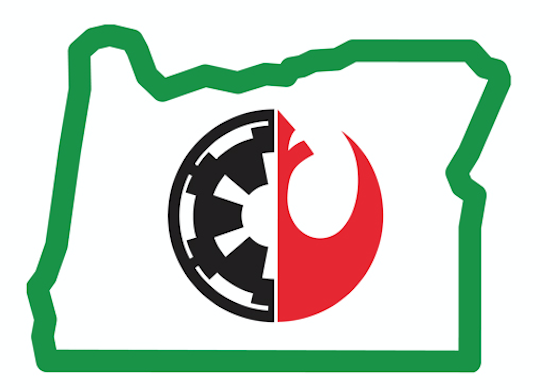How Can We Help?
Posting Events on the SWO Calendar
After posting a new event, create an entry on our Google Calendar and notify members who’ve signed up for that.
A. Copy the URL for the new topic. It should look something like this: http://www.cloudcitygarrison.com/forum/index.php?topic=12345
B. Go to the SWO Gmail account. Open Google Calendar from there so you’re looking at the SWO Google Calendar.
C. Create an entry for the new event:
- Click the date of the event, and then click Edit event.
- In the Subject, include a super short title (e.g. Birthday) and location (e.g. NE Portland).
- Set the time to span from arrival to end of event appearance.
- In the location, if it’s a public event (Autism Walk), put the exact address. If it’s a private event (birthday party), put the city.
- In the body, just paste the URL for the event. No other text necessary.
- In the Add guests box on the left, type SWO. It should prefill. Click it, and you’ll see the guests listed below. Underneath that, clear the two checkboxes that are always selected (Guests can invite others and Guests can see guest list)
- Click Save. You’ll get a prompt about sending invitations. Do that.
NOTE: If it helps you to keep track of which events are yours, you can make a new calendar in your Google Calendar called My GEC Events, or whatever you want to name it. Once you have put an event that you have posted and are following to the end, go to your calendar and and click on the SWO event and there is a menu where you can copy to any of your calendars. Copy to your GEC calendar and in a different color and then you can easily see which events are yours.