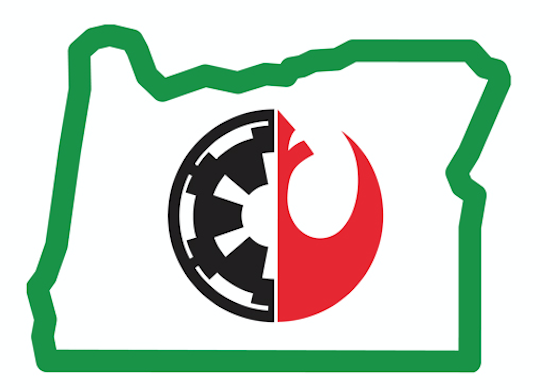How Can We Help?
New Forum Accounts
When new people register for the forum, they’re added to a queue. We have to manually accept each new account. We used to have a big problem with spam, so we’ve installed some anti-spam measures, but they’re not failsafe. Make sure the account looks real-ish before you accept it. You can run the user’s IP address through a checker to see where they’re located (if the account seems funny) before accepting.
Steps
- Click the link near the top of the page showing that there’s a new member awaiting approval.
- You will be prompted to reauthenticate to verify your admin account status.
If the account looks legit:
- Select the checkbox at the far right next to the account and then, from the With Selected: drop-down list, choose Approve and send email. If there are multiple accounts listed here, you can select them all using the box to the right of the Date Registered column.
- Click OK on the pop-up that appears asking if you want to approve all users.
- The new user will receive an email letting them know that their account has been approved. They can use the username and password they chose to log in.
- If you know that the new user is already a Legion/Garrison/Base member, follow the steps in the New Legion/Garrison/Base Members section below to adjust their permissions.
If the account looks shady:
- Don’t just click on the IP address from the forum. That’s worthless.
- Copy the IP address.
- Check it using a site like http://www.ip-tracker.org/locator/ip-lookup.php
- If the account originated in an odd region (like Eastern Europe or Asia), it’s likely spam. Unless there’s some indication from the username or password that this is a fellow legion member from another country that might be registering, continue with the next step to remove the account.
- Select the checkbox at the far right next to the account and then, from the With Selected: drop-down list, choose Reject. Don’t choose the email option.
- Click OK on the pop-up that appears asking if you want to reject all users.